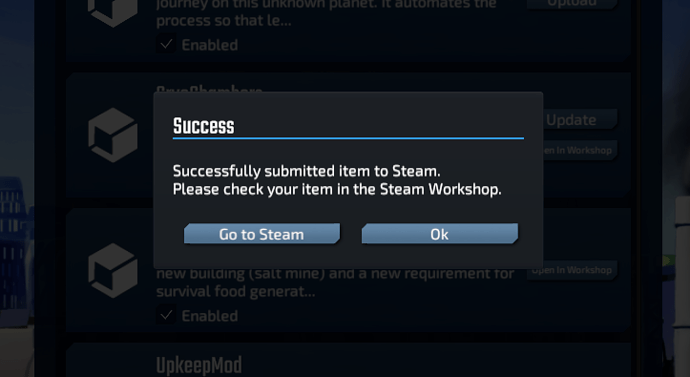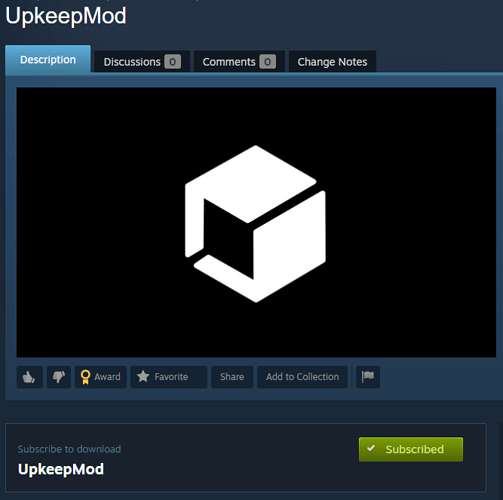You have created something cool? Share it!
Here is how to make your mod available to others.
1. Make sure config.json is set up properly
InfraSpace uses the values in config.json to tell the Steam Workshop about your game, so make sure the fields are filled out properly. You will be able to change it later though, for example if you want to add a URL to your forum post or update the mod description.
2. Add the preview image
The Steam Workshop requires you to provide an image for users to see your Mod in the workshop. Our example Mod image is 256x256 pixels. Other dimensions may work, but it’s important for that file to be smaller than 1MB.
Call it logo.jpg and put it directly in your mod folder. This is the same image that will be displayed in the “Mods” menu, in-game.
3. Upload the game through InfraSpace
Launch the game, go to “Mods” and click the “Upload” Button.
InfraSpace will communicate with Steam to create a new Workshop item and upload your mod’s files.
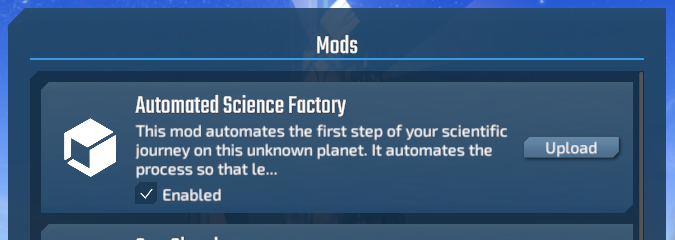
If the upload finished successfully, follow the link to your workshop item. You may need to accept a publishing agreement on Steam before your mod can be seen by others. Also, check if your mod is set up properly on the Workshop.
NOTE: From this point on (through the publishedFileId.txt, discussed later) your local mod is connected to the Workshop item. So if you want to update your mod, all you have to do is change the files in your mod folder, go back to the “Mods” menu and click the “Update” button.
4. Check if subscribing to the Mod works properly
During development, you kept your mod in the mods/ folder of the InfraSpace directory. Now, move your mod out of this directory so the game no longer has access to it. Next, subscribe to your own mod on Steam, wait for it to download, launch the game, and see if it works!
5. Add screenshots or a small video
Let your players know what they can expect from your mod! A picture says more than 1000 words, so make sure you put some up there to showcase your content.
6. Done!
Share your creation here on the Forum, on the Discord Server or on the Steam forum! People are looking for cool stuff, so the more people know about your mod the better!
Final notes
- When Steam downloads the mod, it puts the mod in a seperate directory for mods, see here .
- When you first upload your mod to Steam, InfraSpace creates a file in your mod called
publishedFileId.txt. This is vitally important because it links the mod on your disk to your workshop. When you want to update your mod, the game checks if apublishedFileId.txtalready exists. If not, it will create a new workshop item for it.