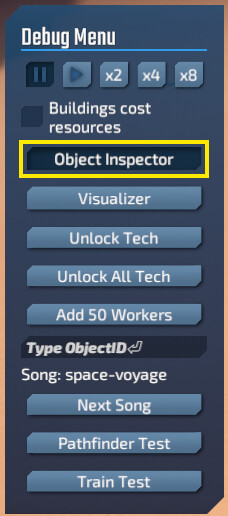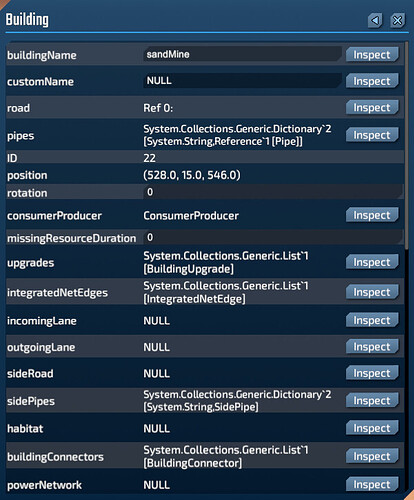The Object Inspector
One of the most powerful debugging tools, the object inspector allows you to view the data in each object live during gameplay. Use the “Object Inspector” button on the Debug Menu to enable inspection mode then click on an in-world object you want to inspect.
The object inspector is one of the most powerful ways to understand what’s going on. You can not only use it to see the data behind the scenes, but you can also edit it live and see what happens in game. All of the things your program for your mods will automatically be inspectable as well.